1. What is Webtool Account?
This is where you can process all the transactions thru internet.
TECHNICAL GUIDE FOR BEGINNERS
HOW TO LOG IN TO YOUR WEBTOOL ACCOUNT:
(click the picture above to view the full image)
Click
Log in/Register, then type your desired User Id
then Password and copy the security code
(click the picture above to view the full image)
Once
you are log in you can see the Home screen of your Webtool account.
(click the picture above to view the full image)
1. There you can see what type of account you have, whether it is a Global account or Local Account or a Visa Retailer Account.
2. That is your Dealer Code or your Registration Code
3. That is your Complete Name when you register your account.
2. That is your Dealer Code or your Registration Code
3. That is your Complete Name when you register your account.
1. There you can see the SYSTEM UPDATES where
you can see updates to our system.
2. There you can see the LATEST NEWS when it
comes to Loading where you can see if there is changes to percentage to commissions.
(click the picture above to view the full image)
This is the Gateways that we are going
to use for Loading.
How to RELOAD YOUR ECASH?
To use the SERVICES of our SYSTEM we
should have fund to our system...
Then you can see your Ecash Balance
1st option is to use your Credit
card or Debit card as long as there is VISA card, MASTER CARD, JCB EXPRESS,
AMERICAN EXPRESS logo to our CREDIT and DEBIT card.
Then input the amount you want to put to your ecash then
click process
Then click the submit button
Input the no. of
your credit card or debit card.
Note:
for Internet transaction,
please contact your card-issuing bank for any problems
in using your credit card for transactions.
·
If you have already
registered
Verified By VISA, MasterCard Secure Code, J/Secure,
you will be required to provide your corresponding password
after confirmation as requested by your issuing bank.
Once
the transaction is successful usually within 5 minutes up to 1 hour is the
processing time and it will load to your Ecash Balance.
2nd option is an online banking, you can do an online transfer thru online
banking, but before that make sure that your atm account is already registered
and activated for online banking.
To register or activate your atm account, go to the website of your
respective atm and you enroll your account.
*Once your
account is now register and activated to your online banking, you add up or
enroll the GPRS BANK Accounts to your respective online banking account .Then
after you can now start the Money Transfer anytime thru online banking.
How to RELOAD YOUR ECASH?
To use the SERVICES of our SYSTEM we
should have fund to our system...
So first you have to click ECASH.
Then you can see your Ecash Balance
1st option is to use your Credit
card or Debit card as long as there is VISA card, MASTER CARD, JCB EXPRESS,
AMERICAN EXPRESS logo to our CREDIT and DEBIT card.
So to do that you have to click RELOAD
Then input the amount you want to put to your ecash then
click process
Then click the submit button
Then Click Continue
Input the no. of
your credit card or debit card.
Fill up the form
below then after click submit.
Note:
·
As certain credit card-issuing banks might not yet be
ready
for Internet transaction,
please contact your card-issuing bank for any problems
in using your credit card for transactions.
|
·
If you have already
registered
Verified By VISA, MasterCard Secure Code, J/Secure,
you will be required to provide your corresponding password
after confirmation as requested by your issuing bank.
|
Once
the transaction is successful usually within 5 minutes up to 1 hour is the
processing time and it will load to your Ecash Balance.
Note:
*There some credit and debit card that
needs verification and it could take within 24 hours to load the ecash balance.
*You can use any credit card and
debit card as long as there is American express, VISA, JCB express, MASTERCARD.
*when using your debit or credit card there are usually
charges to their system
*For us to know how much charges when
we use our credit card:
- Click Home, then
once you are in the home screen you scroll down then you will see this
breakdown computation.
2nd option is an online banking, you can do an online transfer thru online
banking, but before that make sure that your atm account is already registered
and activated for online banking.
To register or activate your atm account, go to the website of your respective atm and you enroll your account.
*Once your
account is now register and activated to your online banking, you add up or
enroll the GPRS BANK Accounts to your respective online banking account .Then
after you can now start the Money Transfer anytime thru online banking.
ELECTRONIC LOAD MOBILE COMMAND SYNTAX
How to Transfer Load Wallet (All-In-One)
LOADWALLET (URS)
TRANSFER [Space] [11-digit mobile number] [Space] [Amount]
Example: type in write message
TRANSFER 09258648551 2000 [and send to your gateway]
How to E-Load
E-LOAD PRODUCTS
[Plan Code] [Space] [11-digit mobile number]
Example: type in write message
15 09258648551 [and send to your gateway]
How to Check your Balance (Free)
Example: type in write message
BAL [and send to your gateway]
How to Transfer Load Wallet (Traditional)
SLOAD [Space] [11-digit mobile number] [Space] [Amount]
Example: type in write message
SLOAD 09258648551 2000 [and send to your gateway]
How to Check Previous Transaction
Example: type in write message
QUERY [and send to your gateway]
GATEWAY
09084442929 09084443339
GATEWAY
09163800050 09163800055
GATEWAY
09239824222 09225829774 |
AMPED PREPAID GAMES
HOW TO LOAD:
1. Thru text, Plan-code (space) *10-digit Mobile Number then send to gateway number.
Example: AMPED20 *9091234567
2. Thru GPRS website: Login to you account. Choose Transaction> Airtime and fill in the required fields (Plancode and Mobile Number)
Note: In web for mobile number fields change the first digit (0) to *.
HOW TO LOAD WALLET FUND TRANSFER
1. Log-in to your account in GPRS.
2. Click FUND TRANSFER. Make sure that you have enough Load Balance. You may replenish your load balance using the aforementioned ways above.
3. You have two ways to load fund transfer:
- Traditional Loadwallet ---> only applicable to SUN and Globe traditional retailers.
- Universal Loadwallet -----> used for RAC users, and GPRS members. Please don't forget to put the letter beginning Regcodes such as "R" for retailer RAC (example R6602115); "V" for retailer 600; "L" for Subdealers, and "D" for dealers.
2. HOW TO REMITTANCE
1. E-CASH to E-CASH, you can use this option to transfer your e-cash to different GPRS registered member using their reg code in the system, the system charge is P25.00
2. E-CASH to Available Fund
You can transfer your money to load your loading system (For E-load), there is no system fee to be taken in your account.
3. E-CASH to GPRS outlets --- for pick-up
3.1 Go to HOME, click location and click SEARCH locations for the nearest GPRS outlet in your area.
3.2 In the BRANCH Name, you should see GPRS plus location, do not transact in any Villarica, Tambunting, Puregem, KG, Kwartagram without the GPRS name on it. The address there is already active but NOT YET ACTIVATED by our GPRS system.
3.3 To make sure, drop a message to GPRSHELPDESK or call our hotline 31560973 to confirm on the location.
3.4 If location is confirm, you can transact now using E-CASH to GPRS, the system will generate a reference code for your beneficiary to claim in the GPRS location you had confirmed.
3.5 the system fee is P60.00
4. E-CASH to Smartmoney
4.1 use the GPRS smartmoney code: 5299673482628107
4.2 GPRS code for SMARTMONEY limit is P50K only
4.3 it will generate a reference nos that your beneficiary can claim to the nearest Smartmoney padala counter.
4.4 the system fee is P60.00
5. E-CASH to GCASH
5.1 use the GPRS GCASH code: 09164803544
5.2 GCASH limit is only P40K per transaction
5.3 it will generate a reference nos that your beneficiary can claim to the nearest GCASH padala counter.
5.4 the system fee is P60.00
6. E-CASH to MY VISA CARD
6.1 You can transfer your extra E-CASH to your own VISA Card if you would like to spend your money.
6.2 the system fee is P50.00
7. E-CASH to VISA CARD (this is option is the best so far ...)
7.1 Buy the VISA Card in the ONLINE SHOP, click buy codes and choose VISA Card Only
7.2 upon clicking VISA Card only, you need to fill-up the following info:
Choose Country: (fill-up your location, example Singapore)
YoUr Email Address: (put your active e-mail address)
Client's Email Address: (this option is vague, put your e-mail address instead)
Complete Mailing Address: (put the FULL NAME of your recipient followed by complete address)
7.3 Upon successful transaction, the system will generate a registration code, please check your e-mail, get this reg code and e-mail to gprsmarketingexecutive@yahoo.com to speed-up the delivery of your VISA CARD to your recipient.
7.4 Once the VISA Card had been delivered, you can immediately transact the option of E-CASH to VISA Card real time. Ensure that your recipient also receive the PIN number of the VISA Card.
7.5 The system fee is P60.00
8. E-CASH Credit to Banks
8.1 Banks have their own cut-off time, so the transaction for the bank is not real time.
8.2 According to GPRS, there will be 30 mins delayed once you transacted before it will appear to your bank accounts.
8.3 Bank transaction required you to pay P110.00 service charge (if BPI) and P100.00 (other banks).
Bank charged is not covered by our GPRS, our system will deduct the system fee of P60.00 also.
8.4 The total charge upon transacting to Bank is : P170.00 for BPI & P160 for other banks.
You can do remittance using your Mobile Phones(the one that you registered):
SEND GCASH
- GCASH<space>11-DIGIT VISACARD NUMBER<space>AMOUNT<space>PIN
And send to your GATEWAY.
SEND SMART MONEY
- SMONEY<space>16-DIGIT VISACARD NUMBER<space>AMOUNT<space>PIN
And send to your GATEWAY.
SEND TO VISA/DEBIT CARD
And send to your GATEWAY.
ECASH TO ECASH
And send to your GATEWAY.
CONVERT ECASH TO AIRTIME LOADWALLET (OWN ACCOUNT)
And send to your GATEWAY.
TO CHANGE PIN NOTE: DEFAULT PIN IS 1234
- CPIN<space>OLD PIN<space>AMOUNT<space>NEW PIN
THRU GPRS WEBSITE:
1. Login to your account. Choose E-CASH ---> Remittance.
2. By moving your cursor to REMITTANCE, a drop down list will appear. Click your desired transaction from the pop down list.
GPRS charges applies:
● E-Cash to E-Cash ----- P25.00 (any amount) for the charge. It is deducted in the amount you will write.
● E-Cash Convert to Available Funds --- Free of charge
● E-Cash to GPRS ---- ₱60.00 - fixed charge (any amount)
● E-Cash to Smartmoney ---- ₱60 (Any Amount) eCash
● E-Cash to G-Cash ---- ₱60 (Any Amount) eCash
● E-Cash to My VisaCard ---- P50.00 (any amount)
● E-Cash to Visacard ---- ₱60.00 (Any Amount)
● E-Cash to Credit-to-Bank ---- BPI Only ₱170; Other Banks ₱160
3. Fill in the required fields. Please don't put comma (,) to emphasize thousands, since the system will not accept it. Always check the informations you have entered especially the bank name, bank account name, and account number before you click submit, since credit-to-bank is directly processed after clicking submit.
4. In the next page after hitting submit will be the confirmation that your transaction was successful, which says like this:
Transaction Successful!
Always download the Acknowledgement Receipt and VERIFY the correctness of the details
to avoid any processing problem.
NOTE: It is recommended to download the file of every transaction. Once you viewed the transaction online, you cannot download it anymore.
Please get your receipt (given two options either to download it or open it on the web). Click the Download and it will be downloaded as notepad (same as shown in the sample pictures below), which you may edit for your mark-up before you print and give to your client as their remittance receipt.
3. HOW BILLS PAYMENT
1. THRU MOBILE PHONE: WRITE MESSAGE ---> TYPE THE FOLLOWING:
- BILLSPAY<space>BILLER KEYWORD<space>ACCOUNT NUMBER<space>AMOUNT<space>PIN
- Send to your GATEWAY.
2. Thru GPRS website: Login to your account. Choose E-CASH ---> Bills Payment.
3. Click the drop down list of Choose Biller and click your choice. Click OK.
4. Fill in the required fields and click process.
5. Confirm the data you inputted since it is irreversible if you make mistake, then click proceed. After that you will receive this message:
Transaction Successful!
DOWNLOAD: Get the printable transaction report here
VIEWING: View the transaction on the web here.
Click the option Download to get your receipt. A receipt will be downloaded as notepad as the picture below, which you can edit for your mark-up before you print it and give to your client. Please take note that all transactions will have an additional P10.00 system fee (already included in the Total Amount in your receipt), which you will collect from your client.
BILLS PAYMENT TRANSACTIONS NOTES:
1.) This bills payment facility is intended only for personal use.
2.) P10.00 system fee. - the system fee applies to all available billers. - the P10.00 fee will be distributed in the unilevel:
* P1.00 per transaction up to 10th level + for regular billers.
* P0.50 per transaction up to 10th level + for billers that imposed a charge on us.
REMINDERS:
1.) During the posting of bills, 1 to 3 days after the payment, if the transaction failed due to incorrect data input (user's fault), the amount stated in the billing statement will be transferred back to your eCash Fund. However, the P10.00 charge will not be transferred back to your ecash fund since it was already used and distributed in the unilevel. If the reason for transaction failure was on company's side, such as network connection timeout, delayed posting of bills, or system malfunction, then the whole amount plus the P10.00 charge will be transferred back to your eCash fund.
2.) Our everyday cut-off for posting of bills is 4:00PM. Transactions done beyond 4:00PM will be processed the next day. However, those bills paid on Fridays (past 4:00PM), Saturday (wholeday), Sunday (wholeday), and Monday (before 4:00PM) will be processed Tuesday morning.
3.) Bills that has disconnection notice or has been disconnected will not be processed by the system of GPRS Bills Payment. The client has to settle it from its Service Provider.
4. HOW TO TICKETING
* Ticketing/Booking is only applicable to DEALER accounts.
1. Log in your User ID.
2. Click ECASH once you are logged in.
3. Then put your mouse over the Online Booking button. A drop down menu will appear, as follows:
- Domestic flights
- Check status
- International flights
- Check Int'l status
4. Once you click any of the above options, next you need to do is to select your preferred flight and preferred airlines. Please make sure that you have enough eCash in your account, since it will only bounce back if you don't have. If you choose the round trip option, you may not have to stick to one airline carrier. You may choose different carriers, as long as you can save fare. Round trip flight choices are separated from each other by a line in between two destinations. Then, click process.
5. Fill in the required fields and double check before you click OK.6. Next page will be the confirmation page. Please double check again the correctness of your informations before you submit.
7. Once transaction was successful, next page will appear the transaction copy with the GPRS Tracking number (as shown in the sample below). Copy and paste the GPRS Tracking Number in the CHECK STATUS button in the drop down menu of Online Booking to get the e-Ticket.
8. After Copying and pasting the GPRS Tracking Number in the CHECK STATUS button and hitting submit, another page will appear advising you to view e-ticket online or to download your e-ticket for printing same as shown below.
9. After downloading the e-ticket same as above, you can now input your desired mark-up by editing the base fare. The base fare is the original price of the ticket. There will be VAT (depending on the price of the ticket), and Web Admin Fee of approximately Php 150 to Php300 per way for Domestic (average Web Admin Fee is Php200). Then edit the total Fare with your mark-up already added in the base fare before printing it.
HOW TO LOAD:
1. Thru text, Plan-code (space) *10-digit Mobile Number then send to gateway number.
Example: AMPED20 *9091234567
2. Thru GPRS website: Login to you account. Choose Transaction> Airtime and fill in the required fields (Plancode and Mobile Number)
Note: In web for mobile number fields change the first digit (0) to *.
HOW TO LOAD WALLET FUND TRANSFER
1. Log-in to your account in GPRS.2. Click FUND TRANSFER. Make sure that you have enough Load Balance. You may replenish your load balance using the aforementioned ways above.
3. You have two ways to load fund transfer:
- Traditional Loadwallet ---> only applicable to SUN and Globe traditional retailers.
- Universal Loadwallet -----> used for RAC users, and GPRS members. Please don't forget to put the letter beginning Regcodes such as "R" for retailer RAC (example R6602115); "V" for retailer 600; "L" for Subdealers, and "D" for dealers.
2. HOW TO REMITTANCE
1. E-CASH to E-CASH, you can use this option to transfer your e-cash to different GPRS registered member using their reg code in the system, the system charge is P25.00
2. E-CASH to Available Fund
You can transfer your money to load your loading system (For E-load), there is no system fee to be taken in your account.
3. E-CASH to GPRS outlets --- for pick-up
3.1 Go to HOME, click location and click SEARCH locations for the nearest GPRS outlet in your area.
3.2 In the BRANCH Name, you should see GPRS plus location, do not transact in any Villarica, Tambunting, Puregem, KG, Kwartagram without the GPRS name on it. The address there is already active but NOT YET ACTIVATED by our GPRS system.
3.3 To make sure, drop a message to GPRSHELPDESK or call our hotline 31560973 to confirm on the location.
3.4 If location is confirm, you can transact now using E-CASH to GPRS, the system will generate a reference code for your beneficiary to claim in the GPRS location you had confirmed.
3.5 the system fee is P60.00
4. E-CASH to Smartmoney
4.1 use the GPRS smartmoney code: 5299673482628107
4.2 GPRS code for SMARTMONEY limit is P50K only
4.3 it will generate a reference nos that your beneficiary can claim to the nearest Smartmoney padala counter.
4.4 the system fee is P60.00
5. E-CASH to GCASH
5.1 use the GPRS GCASH code: 09164803544
5.2 GCASH limit is only P40K per transaction
5.3 it will generate a reference nos that your beneficiary can claim to the nearest GCASH padala counter.
5.4 the system fee is P60.00
6. E-CASH to MY VISA CARD
6.1 You can transfer your extra E-CASH to your own VISA Card if you would like to spend your money.
6.2 the system fee is P50.00
7. E-CASH to VISA CARD (this is option is the best so far ...)
7.1 Buy the VISA Card in the ONLINE SHOP, click buy codes and choose VISA Card Only
7.2 upon clicking VISA Card only, you need to fill-up the following info:
Choose Country: (fill-up your location, example Singapore)
YoUr Email Address: (put your active e-mail address)
Client's Email Address: (this option is vague, put your e-mail address instead)
Complete Mailing Address: (put the FULL NAME of your recipient followed by complete address)
7.3 Upon successful transaction, the system will generate a registration code, please check your e-mail, get this reg code and e-mail to gprsmarketingexecutive@yahoo.com to speed-up the delivery of your VISA CARD to your recipient.
7.4 Once the VISA Card had been delivered, you can immediately transact the option of E-CASH to VISA Card real time. Ensure that your recipient also receive the PIN number of the VISA Card.
7.5 The system fee is P60.00
8. E-CASH Credit to Banks
8.1 Banks have their own cut-off time, so the transaction for the bank is not real time.
8.2 According to GPRS, there will be 30 mins delayed once you transacted before it will appear to your bank accounts.
8.3 Bank transaction required you to pay P110.00 service charge (if BPI) and P100.00 (other banks).
Bank charged is not covered by our GPRS, our system will deduct the system fee of P60.00 also.
8.4 The total charge upon transacting to Bank is : P170.00 for BPI & P160 for other banks.
2. E-CASH to Available Fund
You can transfer your money to load your loading system (For E-load), there is no system fee to be taken in your account.
3. E-CASH to GPRS outlets --- for pick-up
3.1 Go to HOME, click location and click SEARCH locations for the nearest GPRS outlet in your area.
3.2 In the BRANCH Name, you should see GPRS plus location, do not transact in any Villarica, Tambunting, Puregem, KG, Kwartagram without the GPRS name on it. The address there is already active but NOT YET ACTIVATED by our GPRS system.
3.3 To make sure, drop a message to GPRSHELPDESK or call our hotline 31560973 to confirm on the location.
3.4 If location is confirm, you can transact now using E-CASH to GPRS, the system will generate a reference code for your beneficiary to claim in the GPRS location you had confirmed.
3.5 the system fee is P60.00
4. E-CASH to Smartmoney
4.1 use the GPRS smartmoney code: 5299673482628107
4.2 GPRS code for SMARTMONEY limit is P50K only
4.3 it will generate a reference nos that your beneficiary can claim to the nearest Smartmoney padala counter.
4.4 the system fee is P60.00
5. E-CASH to GCASH
5.1 use the GPRS GCASH code: 09164803544
5.2 GCASH limit is only P40K per transaction
5.3 it will generate a reference nos that your beneficiary can claim to the nearest GCASH padala counter.
5.4 the system fee is P60.00
6. E-CASH to MY VISA CARD
6.1 You can transfer your extra E-CASH to your own VISA Card if you would like to spend your money.
6.2 the system fee is P50.00
7. E-CASH to VISA CARD (this is option is the best so far ...)
7.1 Buy the VISA Card in the ONLINE SHOP, click buy codes and choose VISA Card Only
7.2 upon clicking VISA Card only, you need to fill-up the following info:
Choose Country: (fill-up your location, example Singapore)
YoUr Email Address: (put your active e-mail address)
Client's Email Address: (this option is vague, put your e-mail address instead)
Complete Mailing Address: (put the FULL NAME of your recipient followed by complete address)
7.3 Upon successful transaction, the system will generate a registration code, please check your e-mail, get this reg code and e-mail to gprsmarketingexecutive@yahoo.com to speed-up the delivery of your VISA CARD to your recipient.
7.4 Once the VISA Card had been delivered, you can immediately transact the option of E-CASH to VISA Card real time. Ensure that your recipient also receive the PIN number of the VISA Card.
7.5 The system fee is P60.00
8. E-CASH Credit to Banks
8.1 Banks have their own cut-off time, so the transaction for the bank is not real time.
8.2 According to GPRS, there will be 30 mins delayed once you transacted before it will appear to your bank accounts.
8.3 Bank transaction required you to pay P110.00 service charge (if BPI) and P100.00 (other banks).
Bank charged is not covered by our GPRS, our system will deduct the system fee of P60.00 also.
8.4 The total charge upon transacting to Bank is : P170.00 for BPI & P160 for other banks.
You can do remittance using your Mobile Phones(the one that you registered):
SEND GCASH
- GCASH<space>11-DIGIT VISACARD NUMBER<space>AMOUNT<space>PIN
And send to your GATEWAY.
SEND SMART MONEY
- SMONEY<space>16-DIGIT VISACARD NUMBER<space>AMOUNT<space>PIN
And send to your GATEWAY.
SEND TO VISA/DEBIT CARD
And send to your GATEWAY.
ECASH TO ECASH
And send to your GATEWAY.
CONVERT ECASH TO AIRTIME LOADWALLET (OWN ACCOUNT)
And send to your GATEWAY.
TO CHANGE PIN NOTE: DEFAULT PIN IS 1234
- CPIN<space>OLD PIN<space>AMOUNT<space>NEW PIN
1. Login to your account. Choose E-CASH ---> Remittance.
2. By moving your cursor to REMITTANCE, a drop down list will appear. Click your desired transaction from the pop down list.
GPRS charges applies:
● E-Cash to E-Cash ----- P25.00 (any amount) for the charge. It is deducted in the amount you will write.
● E-Cash Convert to Available Funds --- Free of charge
● E-Cash to GPRS ---- ₱60.00 - fixed charge (any amount)
● E-Cash to Smartmoney ---- ₱60 (Any Amount) eCash
● E-Cash to G-Cash ---- ₱60 (Any Amount) eCash
● E-Cash to My VisaCard ---- P50.00 (any amount)
● E-Cash to Visacard ---- ₱60.00 (Any Amount)
● E-Cash to Credit-to-Bank ---- BPI Only ₱170; Other Banks ₱160
3. Fill in the required fields. Please don't put comma (,) to emphasize thousands, since the system will not accept it. Always check the informations you have entered especially the bank name, bank account name, and account number before you click submit, since credit-to-bank is directly processed after clicking submit.
4. In the next page after hitting submit will be the confirmation that your transaction was successful, which says like this:
Transaction Successful!
Always download the Acknowledgement Receipt and VERIFY the correctness of the details
to avoid any processing problem.
NOTE: It is recommended to download the file of every transaction. Once you viewed the transaction online, you cannot download it anymore.
Please get your receipt (given two options either to download it or open it on the web). Click the Download and it will be downloaded as notepad (same as shown in the sample pictures below), which you may edit for your mark-up before you print and give to your client as their remittance receipt.
3. HOW BILLS PAYMENT
1. THRU MOBILE PHONE: WRITE MESSAGE ---> TYPE THE FOLLOWING:
- BILLSPAY<space>BILLER KEYWORD<space>ACCOUNT NUMBER<space>AMOUNT<space>PIN
- Send to your GATEWAY.
2. Thru GPRS website: Login to your account. Choose E-CASH ---> Bills Payment.
3. Click the drop down list of Choose Biller and click your choice. Click OK.
4. Fill in the required fields and click process.
5. Confirm the data you inputted since it is irreversible if you make mistake, then click proceed. After that you will receive this message:
Transaction Successful!
DOWNLOAD: Get the printable transaction report here
VIEWING: View the transaction on the web here.
Click the option Download to get your receipt. A receipt will be downloaded as notepad as the picture below, which you can edit for your mark-up before you print it and give to your client. Please take note that all transactions will have an additional P10.00 system fee (already included in the Total Amount in your receipt), which you will collect from your client.
BILLS PAYMENT TRANSACTIONS NOTES:3. Click the drop down list of Choose Biller and click your choice. Click OK.
4. Fill in the required fields and click process.
5. Confirm the data you inputted since it is irreversible if you make mistake, then click proceed. After that you will receive this message:
Transaction Successful!
DOWNLOAD: Get the printable transaction report here
VIEWING: View the transaction on the web here.
Click the option Download to get your receipt. A receipt will be downloaded as notepad as the picture below, which you can edit for your mark-up before you print it and give to your client. Please take note that all transactions will have an additional P10.00 system fee (already included in the Total Amount in your receipt), which you will collect from your client.
1.) This bills payment facility is intended only for personal use.
2.) P10.00 system fee. - the system fee applies to all available billers. - the P10.00 fee will be distributed in the unilevel:
* P1.00 per transaction up to 10th level + for regular billers.
* P0.50 per transaction up to 10th level + for billers that imposed a charge on us.
REMINDERS:
1.) During the posting of bills, 1 to 3 days after the payment, if the transaction failed due to incorrect data input (user's fault), the amount stated in the billing statement will be transferred back to your eCash Fund. However, the P10.00 charge will not be transferred back to your ecash fund since it was already used and distributed in the unilevel. If the reason for transaction failure was on company's side, such as network connection timeout, delayed posting of bills, or system malfunction, then the whole amount plus the P10.00 charge will be transferred back to your eCash fund.
2.) Our everyday cut-off for posting of bills is 4:00PM. Transactions done beyond 4:00PM will be processed the next day. However, those bills paid on Fridays (past 4:00PM), Saturday (wholeday), Sunday (wholeday), and Monday (before 4:00PM) will be processed Tuesday morning.
3.) Bills that has disconnection notice or has been disconnected will not be processed by the system of GPRS Bills Payment. The client has to settle it from its Service Provider.
4. HOW TO TICKETING
* Ticketing/Booking is only applicable to DEALER accounts.
1. Log in your User ID.
2. Click ECASH once you are logged in.
3. Then put your mouse over the Online Booking button. A drop down menu will appear, as follows:
- Domestic flights
- Check status
- International flights
- Check Int'l status
4. Once you click any of the above options, next you need to do is to select your preferred flight and preferred airlines. Please make sure that you have enough eCash in your account, since it will only bounce back if you don't have. If you choose the round trip option, you may not have to stick to one airline carrier. You may choose different carriers, as long as you can save fare. Round trip flight choices are separated from each other by a line in between two destinations. Then, click process.
5. Fill in the required fields and double check before you click OK.6. Next page will be the confirmation page. Please double check again the correctness of your informations before you submit.
7. Once transaction was successful, next page will appear the transaction copy with the GPRS Tracking number (as shown in the sample below). Copy and paste the GPRS Tracking Number in the CHECK STATUS button in the drop down menu of Online Booking to get the e-Ticket.
1. Log in your User ID.
2. Click ECASH once you are logged in.
3. Then put your mouse over the Online Booking button. A drop down menu will appear, as follows:
- Domestic flights
- Check status
- International flights
- Check Int'l status
4. Once you click any of the above options, next you need to do is to select your preferred flight and preferred airlines. Please make sure that you have enough eCash in your account, since it will only bounce back if you don't have. If you choose the round trip option, you may not have to stick to one airline carrier. You may choose different carriers, as long as you can save fare. Round trip flight choices are separated from each other by a line in between two destinations. Then, click process.
5. Fill in the required fields and double check before you click OK.6. Next page will be the confirmation page. Please double check again the correctness of your informations before you submit.
7. Once transaction was successful, next page will appear the transaction copy with the GPRS Tracking number (as shown in the sample below). Copy and paste the GPRS Tracking Number in the CHECK STATUS button in the drop down menu of Online Booking to get the e-Ticket.
8. After Copying and pasting the GPRS Tracking Number in the CHECK STATUS button and hitting submit, another page will appear advising you to view e-ticket online or to download your e-ticket for printing same as shown below.

































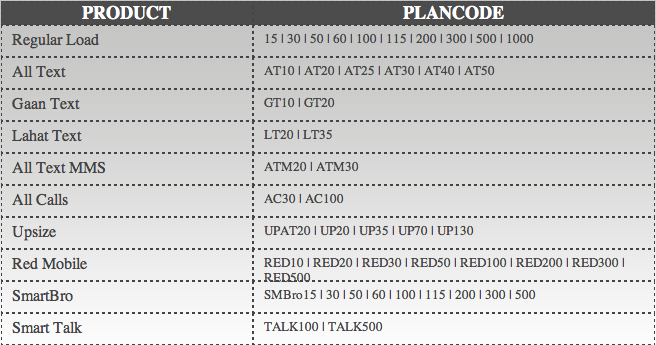

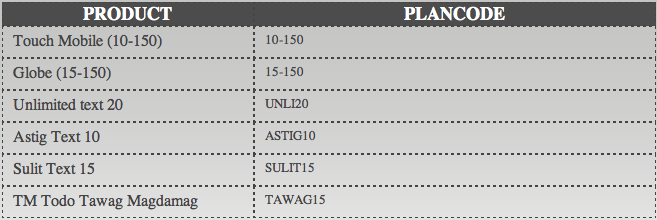

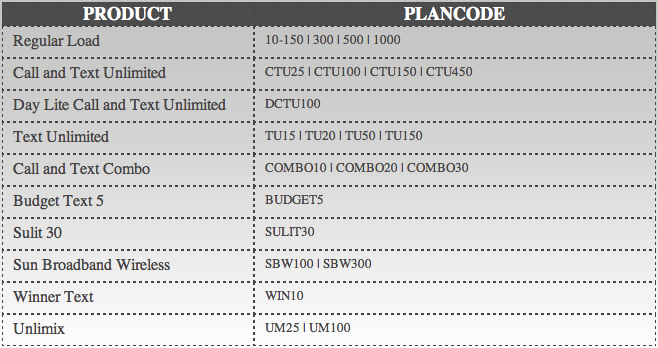
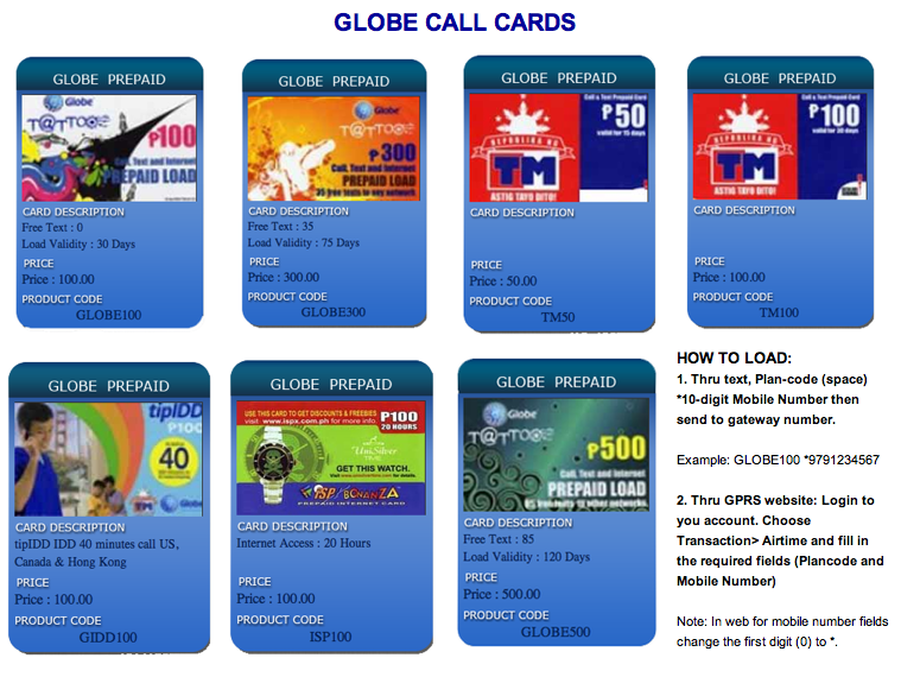
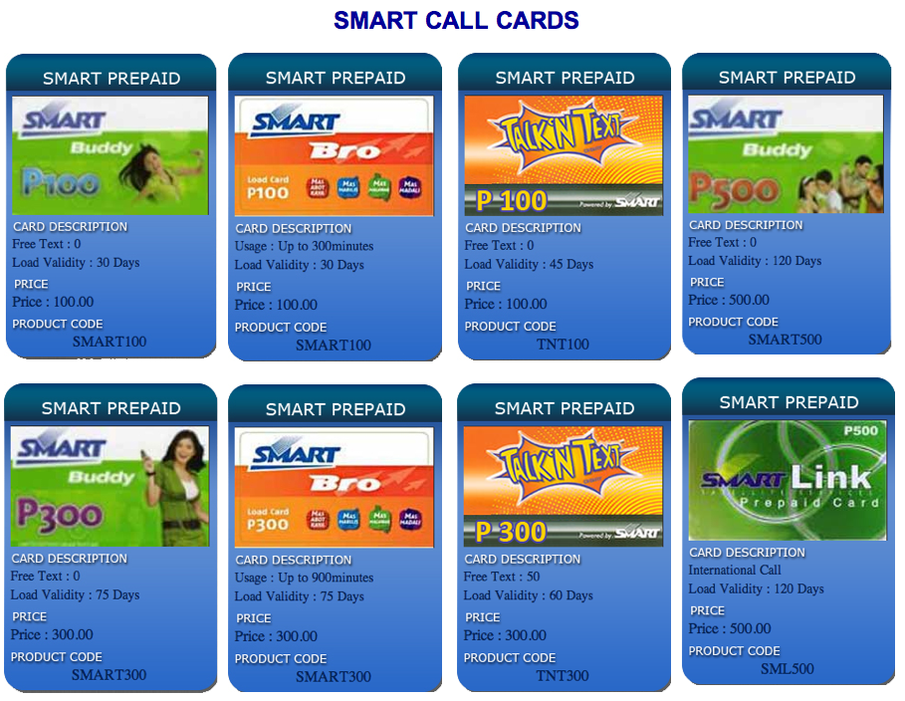
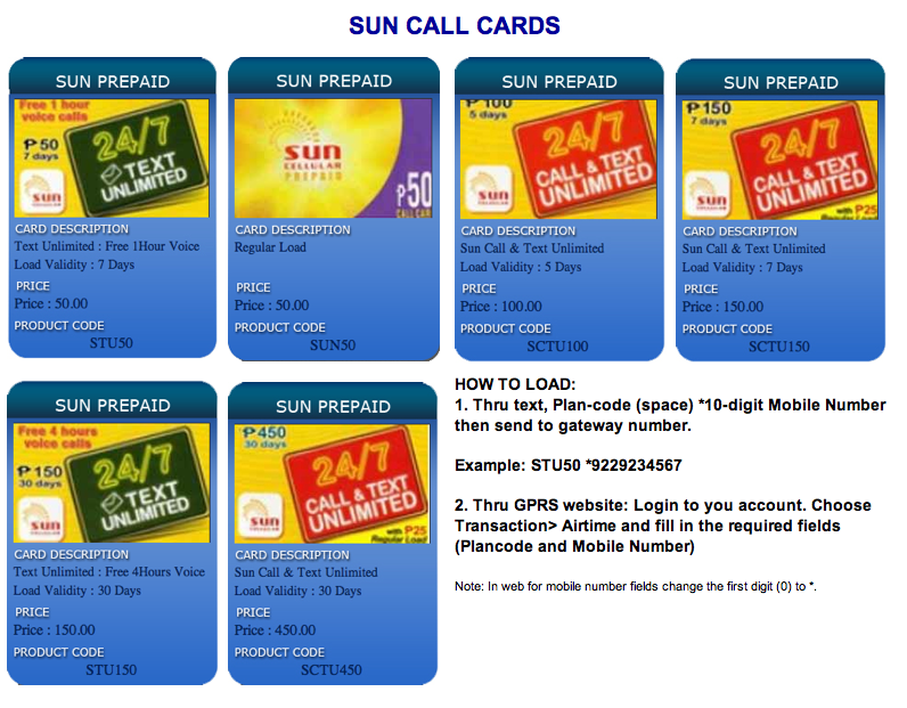
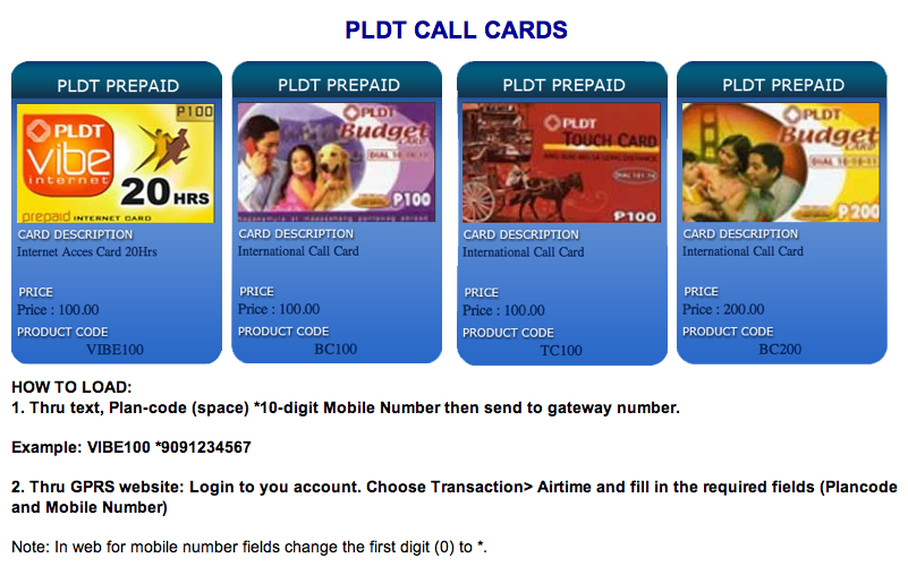
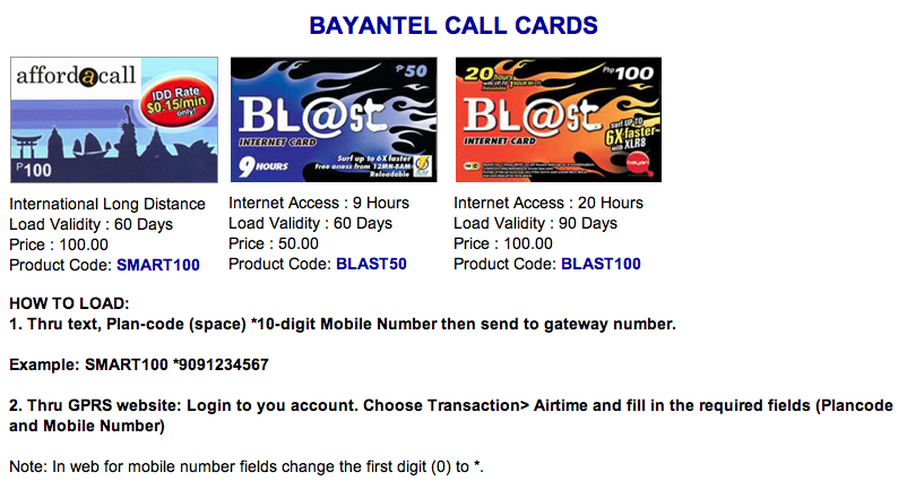
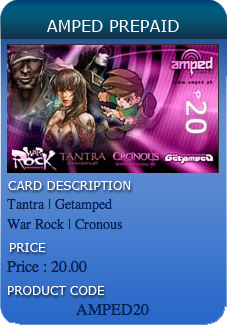
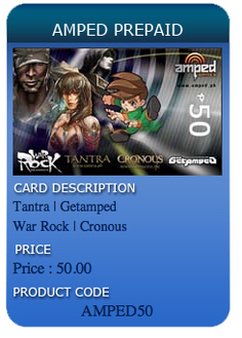
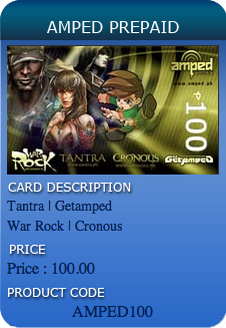
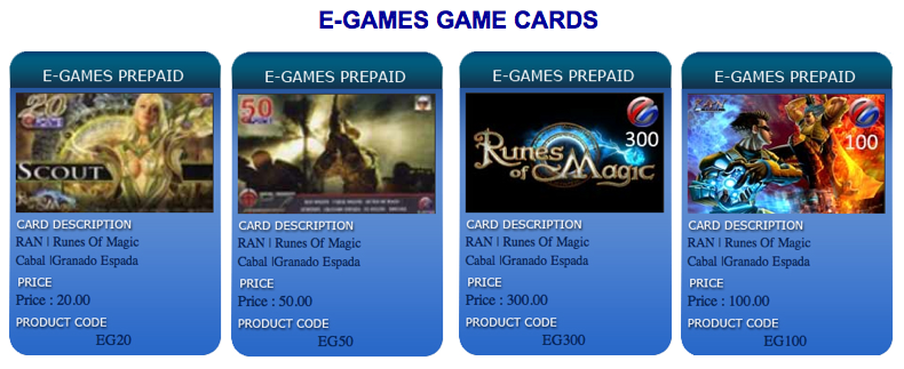
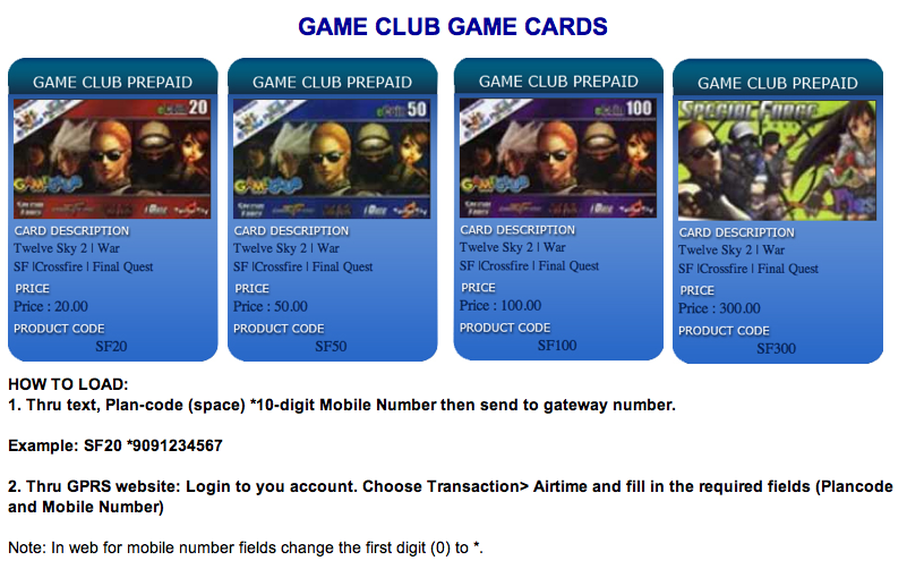
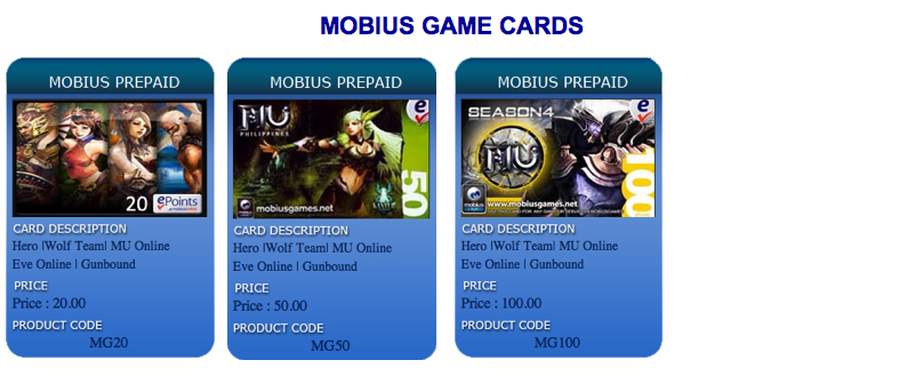
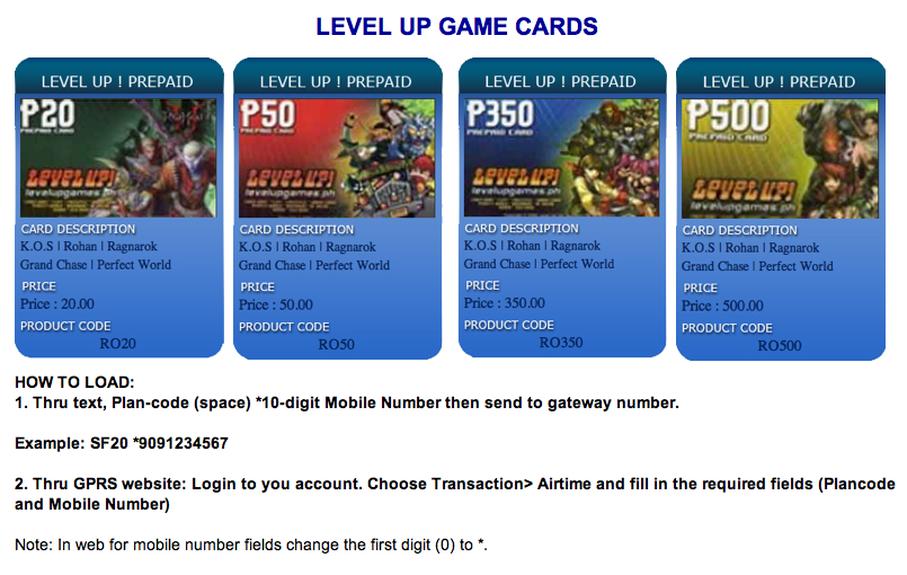


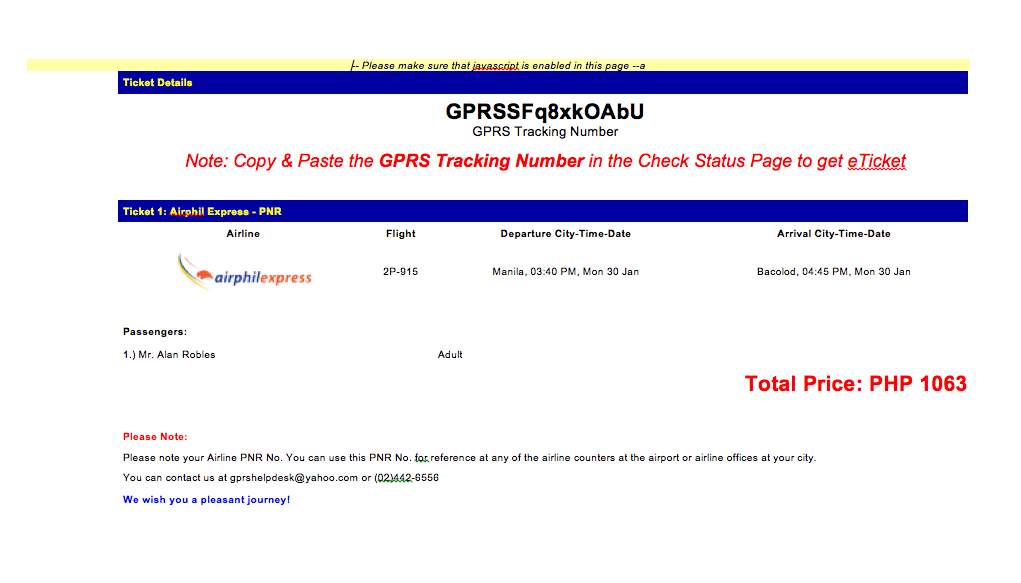
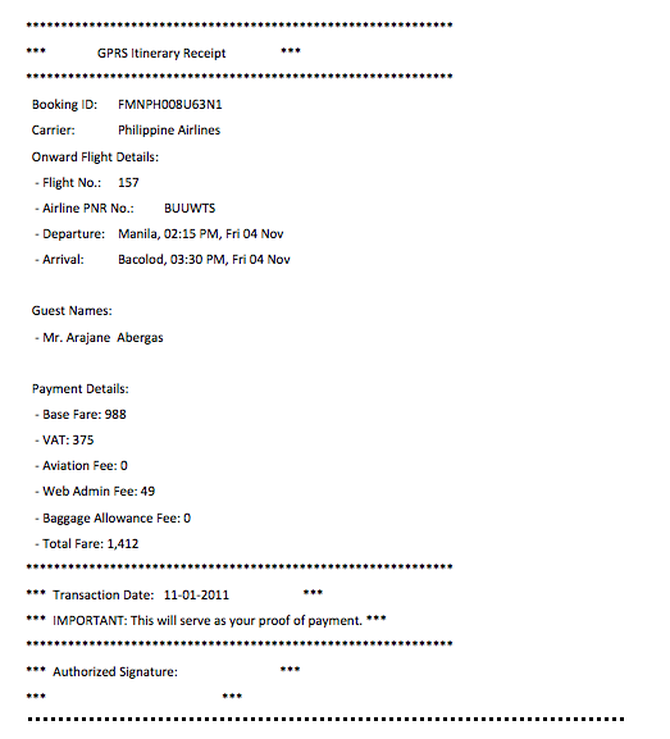





No comments:
Post a Comment